Complete Guide for How to Use Google Translate - Softonic - Softonic
Table of Contents
Language used to be a barrier for many individuals and businesses, with apps like Google Translate, they no longer have to be. There are few things as frustrating as trying to communicate with some if they speak a different language. This also opens many opportunities for missing information or messages getting lost in translation.
Translation services are great when translating a lot of content, such as your website or compiling business reports or proposals. But, translation services might not be the answer if you need to communicate quickly, give instructions or messages, or just for casual use. As such, translation apps can be the ideal solution for these situations.
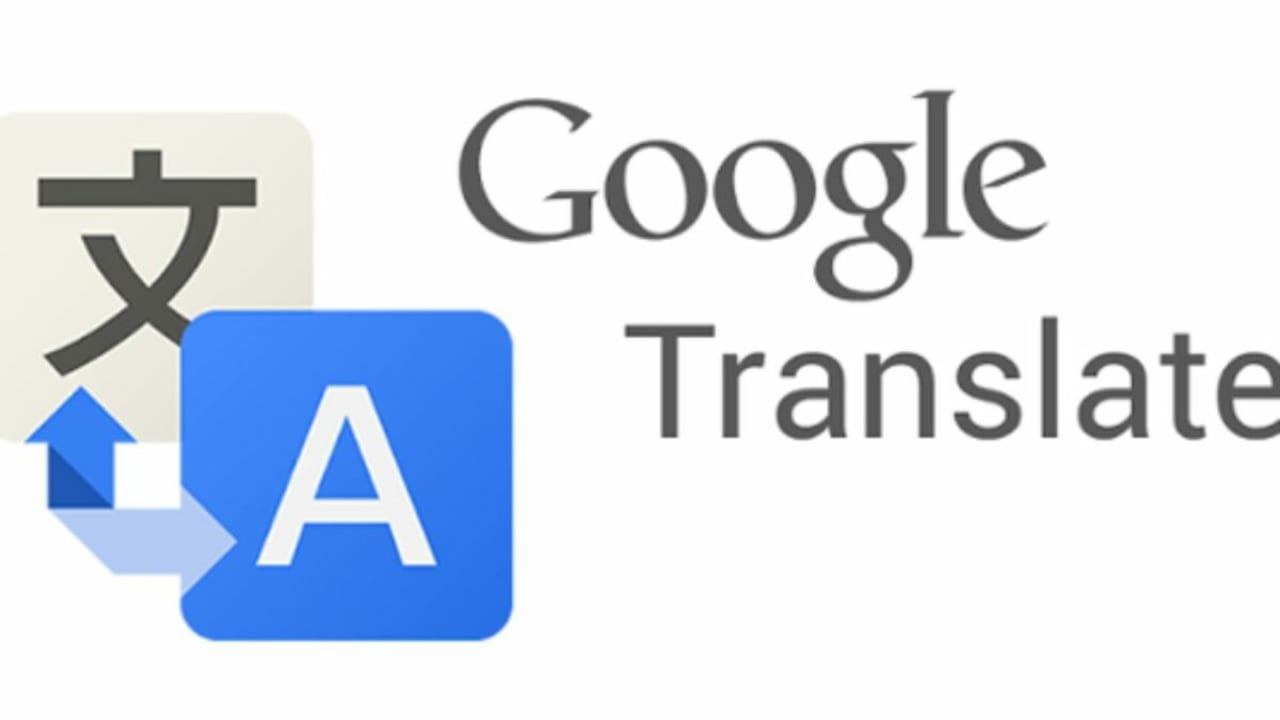
Google Translate is available in your browser. There is also a Chrome extension available and an app on Android and iOS.
What Is Google Translate?
Google Translate is a powerful free translation app that supports translations of at least 100 different languages. The app can translate content through either text or voice. You can copy and paste content, type it, write it, enter the website URL, speak into your phone or you can take a photo of the text (such as a foreign menu) and have the app translate it to your preferred language.
Another great feature of the Google Translate app is that you can save phrases and words you come across often in your phrasebook with the app. The languages supported by the app include English, French, Italian, German, Spanish, Greek, Chinese, Japanese, Korean, Latin, Arabic, Russian, Hebrew, and Yiddish.
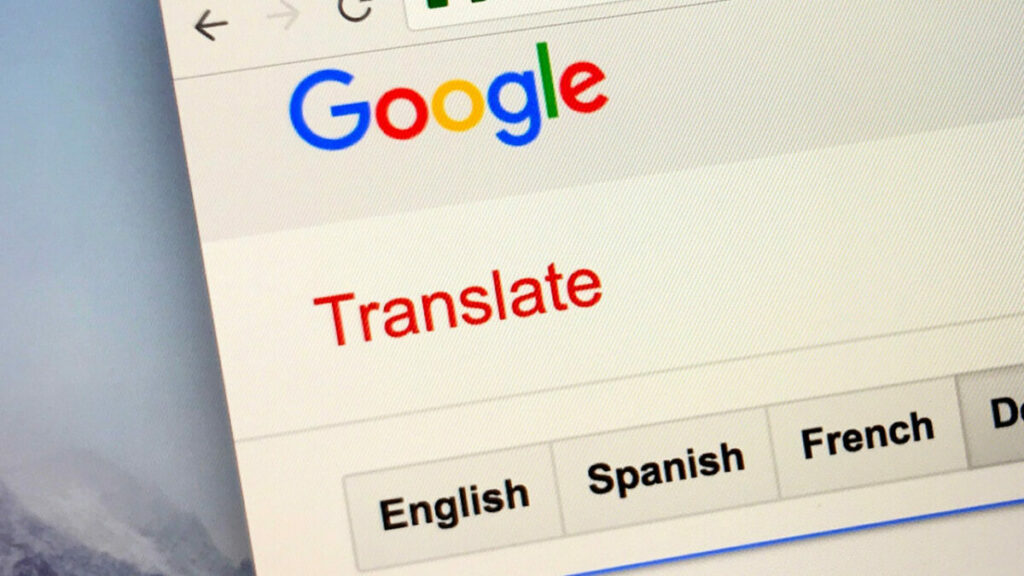
How Accurate Is Google Translate?
Google Translate is one of the most accurate and reliable translation programs available. The program uses machine learning, a form of AI, to continually improve their translations and add more languages. For casual use, Google Translate can be extremely effective and dependable.
However, as it is a program, the translations are not always 100%. The program cannot distinguish between some of the finer nuances of language such as symbolism, metaphors, dialects, etc. It is not recommended to use Google Translate for business documents, contracts, legal or medical information. In these cases, you would be more successful with a translation service that uses specialized native speakers.
How to Use Google Translate?
Now that there is a better understanding of the translation app, we can start looking at how to use Google Translate.
How to Translate a Page on Google?
Once in your Google search engine, you can type in Google Translate for the browser version of the app. Once you're in the Google Translate window, you'll have the option to type or copy text into the window to translate. Or you can click on the 'Documents' tab at the top of the window. This will allow you to upload a page in a variety of formats (pdf, Word, Excel, PowerPoint, etc.), and the platform will analyze and translate the content of your document.
How to Google Translate a Website?
To translate a website using Google Translate is just as simple as typing the text into the box. First, you'll need to open Google Translate. Next, copy the URL of the website you wish to translate and copy it into the translation box. You will see a copy of the URL with a link on the translated side.
Click on the link, and you'll be taken to a new window showing the translated version of the website. At the top of the website, you'll see the Google Translate header, which allows you to change the language if needed, as well as access to other settings.
If you install the Google Translate extension on Firefox or Chrome, you can simply click on the icon to translate an entire page immediately. Alternately, WordPress site owners can install the GTranslate WP plugin to let viewers quickly view content in their native language.
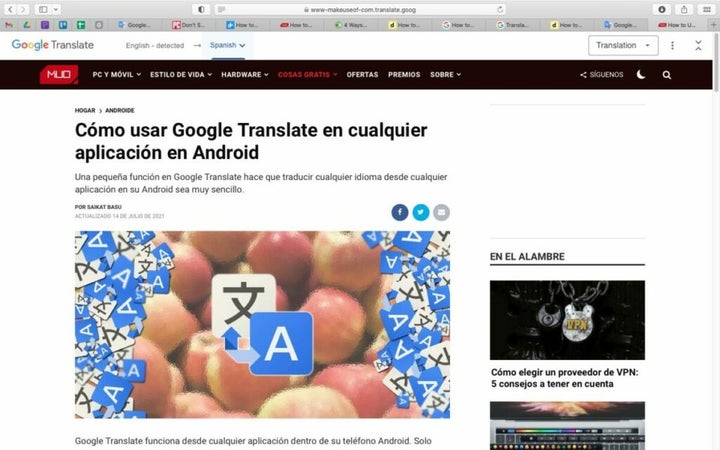
How to Translate a Page With Handwriting?
You can also use your own handwriting to translate words or phrases. The results of analyzing handwriting can sometimes be less accurate, and a lot will depend on how neat and legible your handwriting is. To enable handwriting mode, click on the pencil icon in the first window. Now you can use your mouse, finger, or stylus to handwrite the words you need translating.
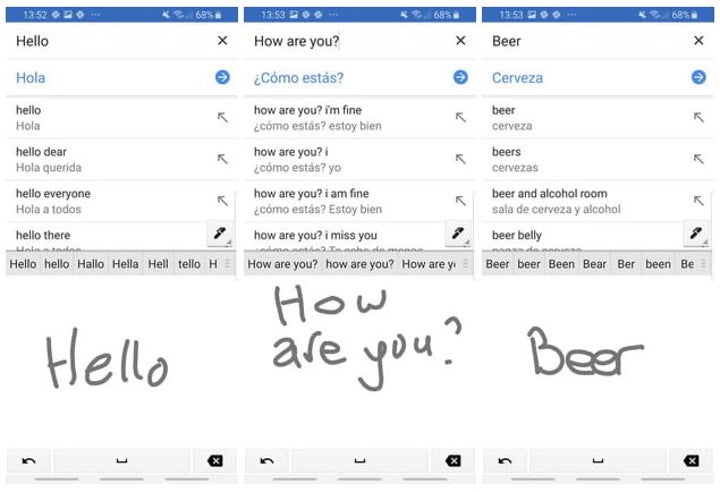
How to Translate a Real-Time Conversation?
Google Translate has a handy feature that lets you translate a bilingual conversation in real-time with the app. This feature is only available in the app and not the browser version. To get started, open the Google Translate app on your device. Then choose the languages you both speak.
Now tap on the 'Conversation' icon, represented by the image of two people standing next to each other. Now you can start talking, and the translation will follow. You can even tap on the auto mic option so that it automatically records everything being said in either language.
How to Translate Images?
Being able to translate from images such as menus, road signs, etc., is a valuable feature of Google Translate. Once in the app, choose the source language and medium. Then tap on the camera icon. Now you can aim your device camera at the text you need to be translated. The app might take a few seconds to recognize and translate the language, and certain languages may need a language pack before translating the image.
How Do I Use Google Translate Offline?
Google Translate is most effective when used with an internet connection. However, there is an option to use it offline. There are only about 59 languages that you can translate in the offline version, and you'll have to download the relevant language pack first.
To use Google Translate offline, open the app on your device. Next, tap on the three vertical lines to open the options. Here you can select 'Offline Translation.' Next, you'll be shown a list of the available languages for which you already have packs downloaded, or you can search for language packs to download.
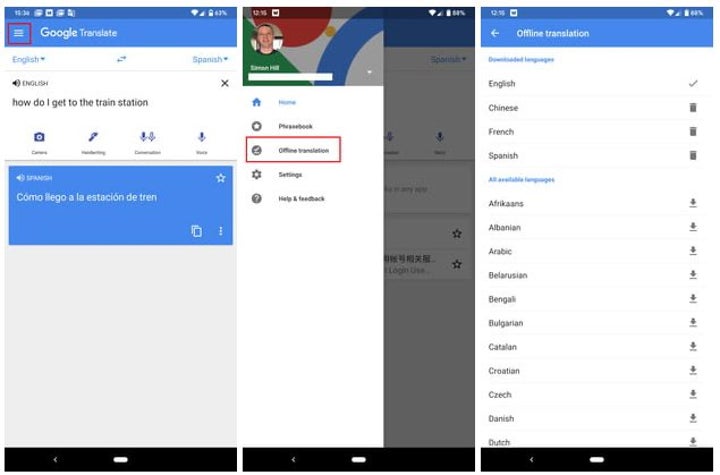
How to Share Translations?
Once you've finished a translation in Google Translate, you will get a few options under the translated text. One of these is the ability to share your translated text. If you click on 'Share,' you can either copy the text to your clipboard so that you can paste it where needed. Alternatively, you can also share it directly with WhatsApp, Messenger, and other apps.
How to Build Your Phrasebook?
Google Translate has a handy phrasebook where you can save frequently used words and sentences. This makes it easy to find when you need it. To use this feature, you simply translate the phrase, and then to the right of the translation box, tap on the star icon to save it to your phrasebook. This can be very useful when preparing for a trip abroad as you can save some of the commonly used phrases to easily refer back to them when needed.
Who Should Use Google Translate?
Google Translate is a very useful tool for anyone that needs to translate things quickly. It can be used for individuals who are traveling or connecting with someone who speaks another language. Businesses can also use it to translate messages or comments to respond appropriately.
As mentioned, if your business has important information or documents that need translating, a translation service is best. Still, Google Translate can be very helpful for the odd message or comment on social media.
Comments
Post a Comment